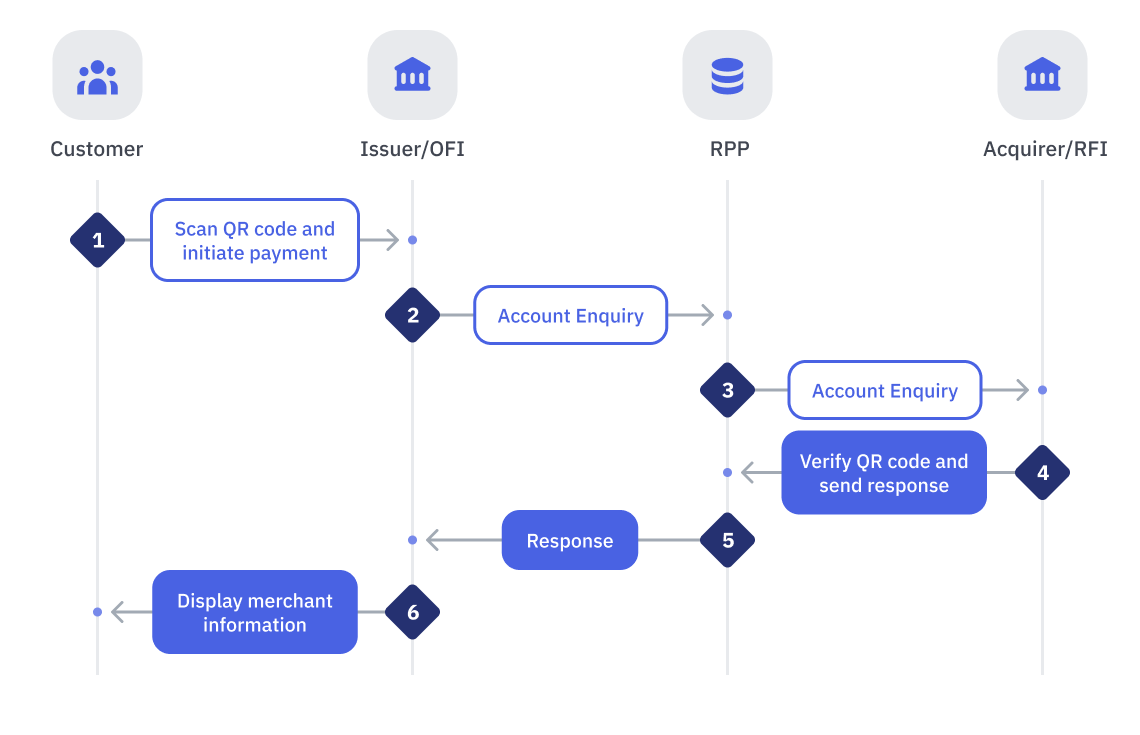Merchant Presented Mode: Domestic QR
Overview
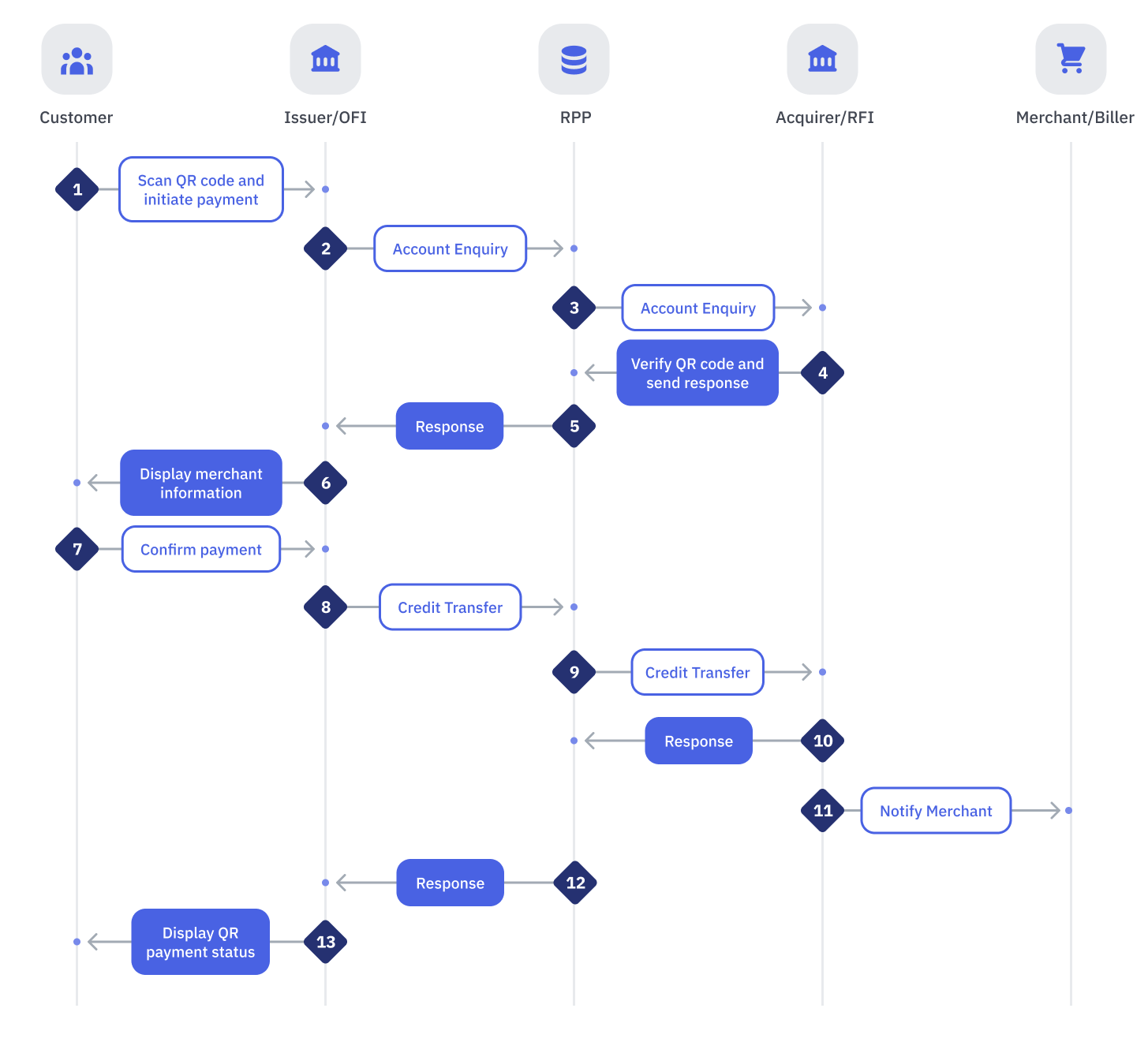
Account Enquiry Flow (Steps 1-6)
| Step | Sender | Receiver | Process |
|---|---|---|---|
| 1 | Customer | Issuer | Customer scans a merchant’s QR code via Issuer’s Mobile App and initiates a QR Payment request. |
| 2 | Issuer | RPP | Issuer performs the following:
|
| 3 | RPP | Acquirer | RPP performs the following: If any Message Validation fails, RPP will send a REJECT response to Issuer. If any Business Validation fails, RPP will send a NEGATIVE response to Issuer. If all validations are successful, RPP will:
|
| 4 | Acquirer | RPP | Acquirer performs the following: If any Message Validation fails, Acquirer will send a REJECT response to RPP. If any Business Validation fails, Acquirer will send a NEGATIVE response to RPP. If all validations are successful, Acquirer will send a SUCCESSFUL response to RPP. Notes:
|
| 5 | RPP | Issuer | RPP performs the following:If all validations are successful, RPP will:
|
| 6 | Issuer | Customer | Issuer performs the following:If all validations are successful, Issuer will:
|
Exception Handling
| Step(s) | Event | Action |
|---|---|---|
| 2 | Timeout - No response from RPP | RPP:
Issuer:
|
| 2 | Rejection - Rejected by RPP | RPP:
Issuer:
|
| 3 | Timeout - No response from Acquirer | Where no response is received from Acquirer after X period of time, the following steps should be taken: RPP performs the following:
Issuer performs the following:
If all validations are unsuccessful, Issuer will display an error message on the customer screen. |
| 3 | Rejection - Rejected by Acquirer | Acquirer:
RPP:
If all validations are unsuccessful, Issuer will display an error message on the customer screen. |
Credit Transfer Flow (Steps 7-13)
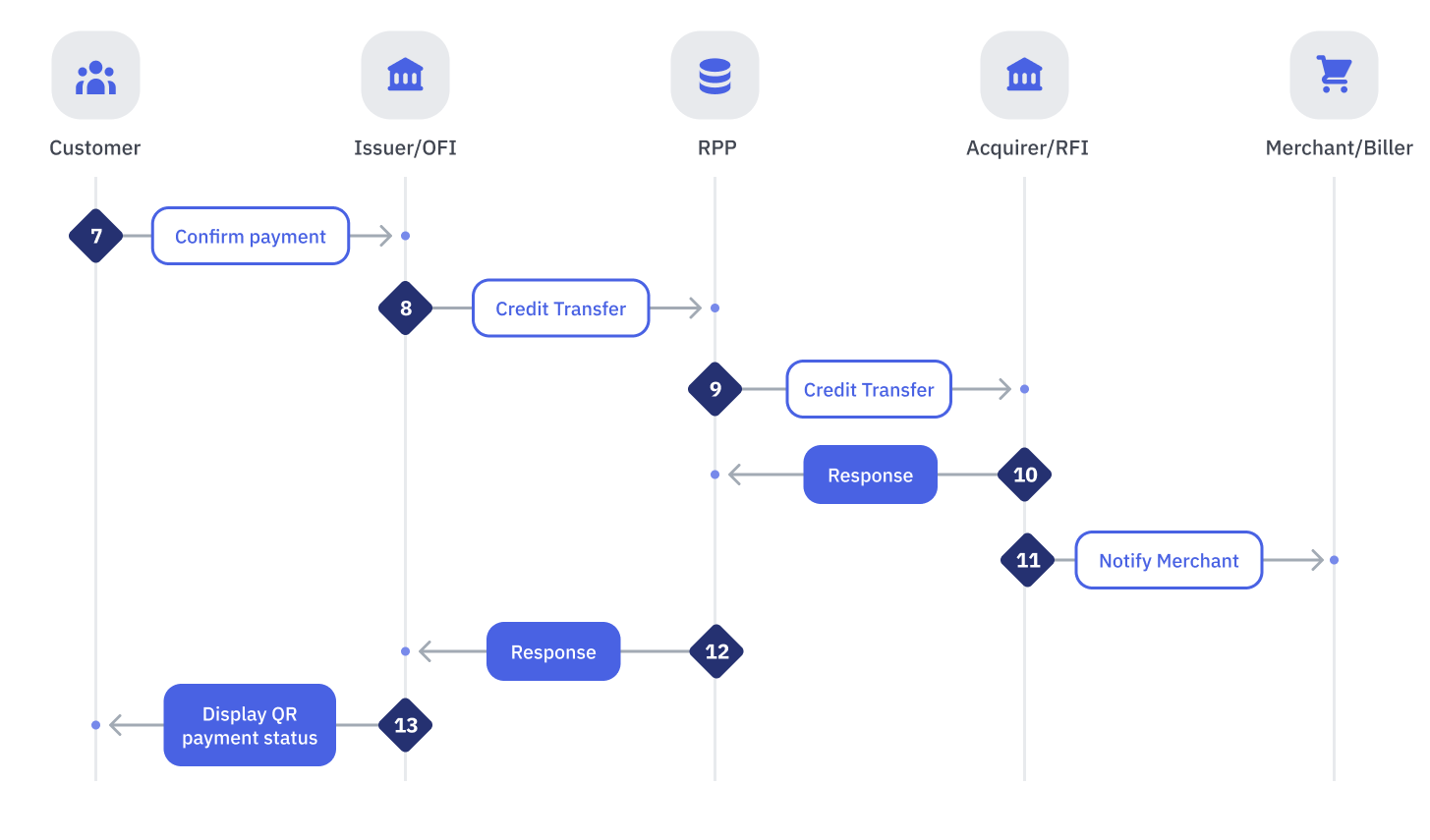
| Step | Sender | Receiver | Process |
|---|---|---|---|
| 7 | Customer | Issuer | Customer confirms the QR Payment. |
| 8 | Issuer | RPP | Issuer performs the following:
|
| 9 | RPP | Acquirer | RPP performs the following: If any Message Validation fails, RPP will send a REJECT response to Issuer. If any Business Validation fails, RPP will send a NEGATIVE response to Issuer. If all validations are successful, RPP will proceed to:
|
| 10 | Acquirer | RPP | Acquirer performs the following: If any Message Validation fails, Acquirer will send a REJECT response to RPP. If any Business Validation fails, Acquirer will send a NEGATIVE response to RPP. If all validations are successful, Acquirer will:
|
| 11 | Acquirer | Merchant | Acquirer notifies Merchant on successful QR Payment status. |
| 12 | RPP | Issuer | RPP performs the following:If all validations are successful, RPP will:
|
| 13 | Issuer | Customer | Issuer performs the following:If all validations are successful, Issuer will:
|
Exception Handling
| Step(s) | Event | Action |
|---|---|---|
| 8 | Timeout - No response from RPP | When no response is received from RPP after X period of time, the following steps should be taken: Issuer (Step 9):
RPP (Step 10):
If any Message Validation fails, RPP will send a REJECT Response to Issuer. If all validations are successful, RPP will send the Transaction Enquiry Response to Issuer. Issuer (Step 11):
|
| 8 | Rejection - Rejected by RPP | RPP:
Issuer
If all validations are unsuccessful, Issuer will display an error message on the customer screen. |
| 9 | Timeout - No response from Acquirer | When no response is received from Acquirer after x period of time, the following actions will be taken: RPP:
Issuer:
If all validations are successful, Issuer will display a successful message on the customer screen. NOTE: If the signature received from RPP could not be verified, Issuer will base the status of the transaction on the actual transaction status received from RPP. |
| 9 | Rejection - Rejected by Acquirer | Acquirer:
RPP:
If all validations are unsuccessful, Issuer will display an error message on the customer screen. |
SAF Processing Flow
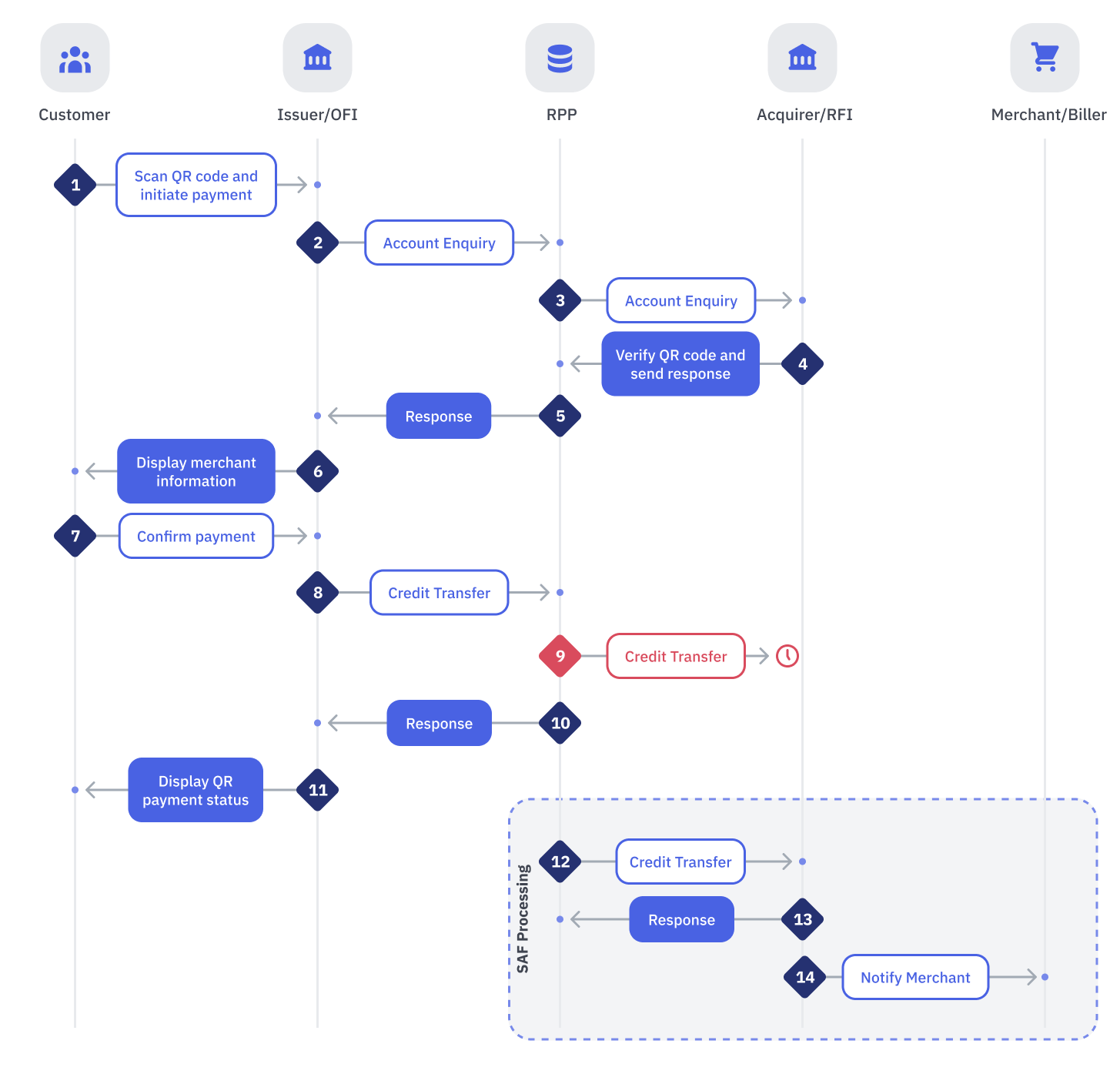
| Step | Sender | Receiver | Process |
|---|---|---|---|
| 12 | RPP | Acquirer | For SAF transactions, RPP will:
Note: Reconciliation base on SAF report might be required. |
| 13 | Acquirer | RPP | Acquirer performs:
If any Message Validation fails, Acquirer will send a REJECT response to RPP. If all validations are successful, Acquirer will send a SUCCESSFUL response to RPP. Note: Acquirer CANNOT reject transactions coming from the SAF queue. |
| 14 | Acquirer | Merchant | Acquirer notifies merchant on successful QR Payment status. |
Validation Rules
| Message Validation | Business Validation |
|---|---|
| RPP:
Acquirer:
|